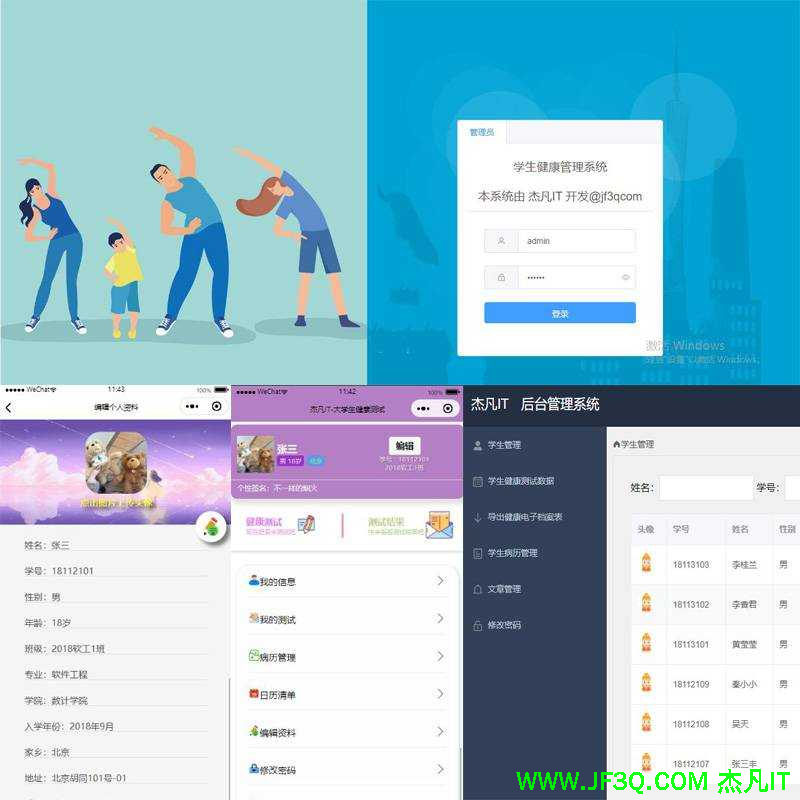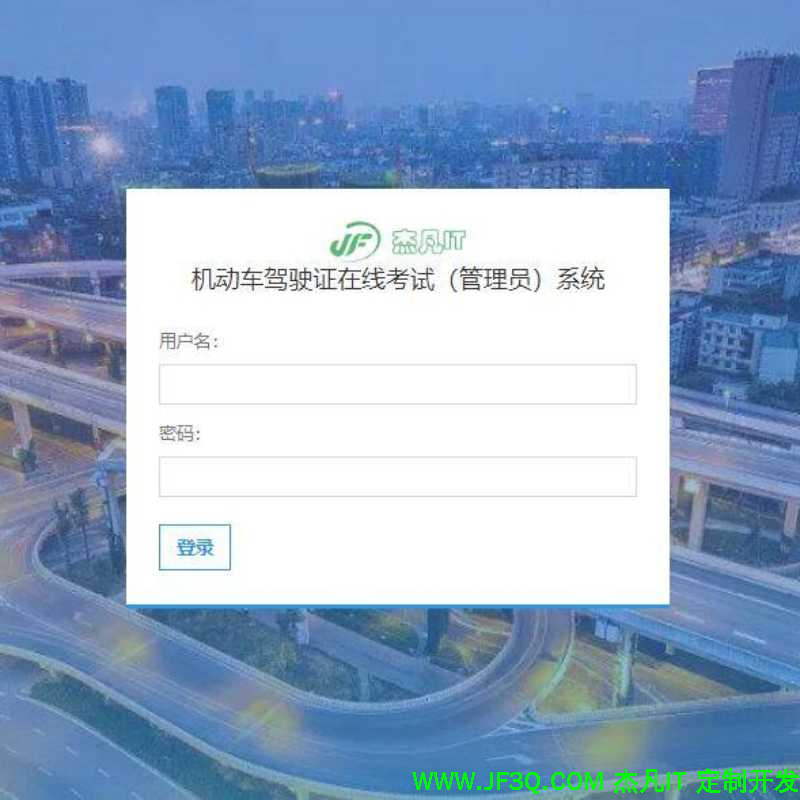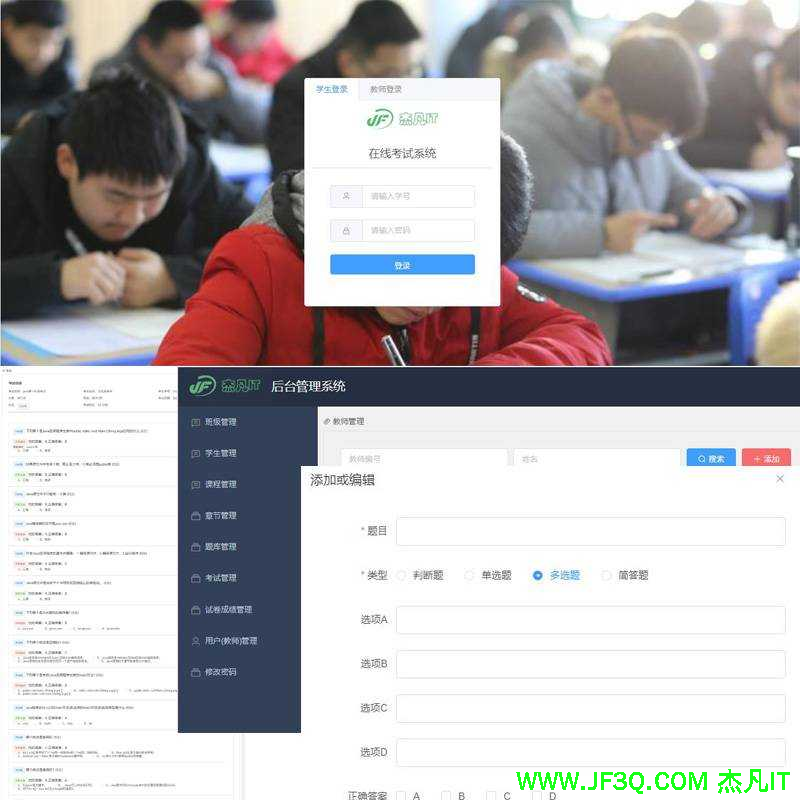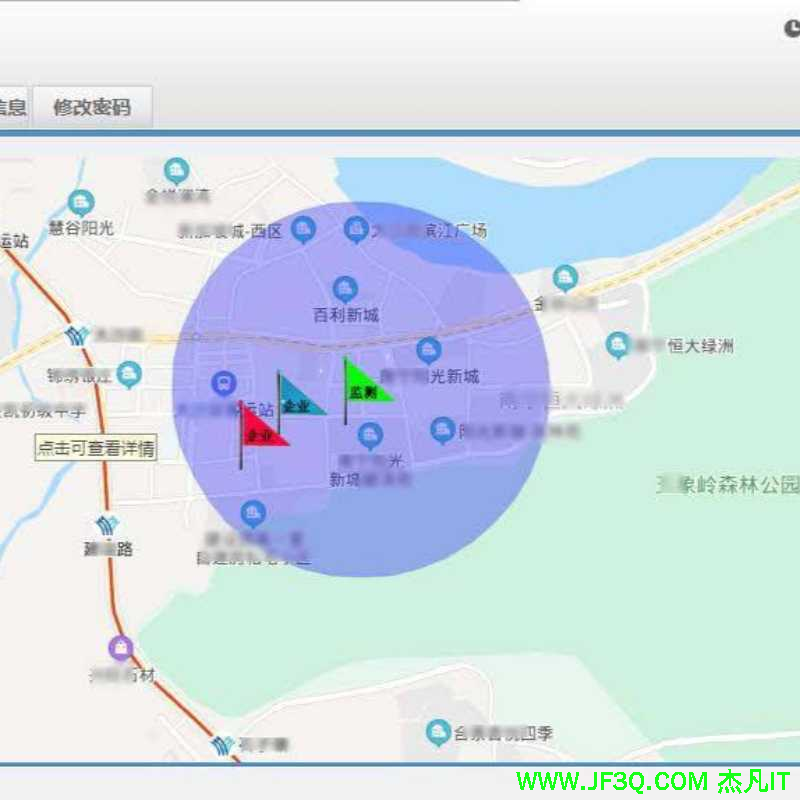软件测试|web自动化测试神器playwright教程(三十二)
标签: 软件测试|web自动化测试神器playwright教程(三十二) 博客 51CTO博客
2023-07-17 18:24:09 150浏览

前言
我们之前介绍过,我们在本地安装playwright时,默认会下载chromium,firefox 和 webkit浏览器,当然playwright不只支持下载这3个浏览器,还支持下载chrome、chrome-beta、msedge、msedge-beta、msedge-dev浏览器。
下载浏览器
在之前的教程中,我们介绍过,运行playwright install命令会自动安装chromium,firefox和webkit浏览器,如果我们想要安装其他的浏览器,在安装之前,我们可以运行playwright install --help查看支持的浏览器,示例如下:
playwright install --help
Usage: playwright install [options] [browser...]
ensure browsers necessary for this version of Playwright are installed
Options:
--with-deps install system dependencies for browsers
--dry-run do not execute installation, only print information
--force force reinstall of stable browser channels
-h, --help display help for command
Examples:
- $ install
Install default browsers.
- $ install chrome firefox
Install custom browsers, supports chromium, chrome, chrome-beta, msedge, msedge-beta, msedge-dev, firefox, webkit.从输出信息来看,支持的浏览器有:chromium, chrome, chrome-beta, msedge, msedge-beta, msedge-dev, firefox, webkit
注:安装指定的浏览器, 如果本机已经安装过了,就不会再安装了
命令如下:
playwright install chrome
playwright install msedge安装Chrome和edge时,这两个浏览器将被安装在默认位置,具体位置视操作系统而定。
示例如下:
playwright install chrome
Failed to install browsers
Error:
╔═════════════════════════════════════════════════════════════════╗
║ ATTENTION: "chrome" is already installed on the system! ║
║ ║
║ "chrome" installation is not hermetic; installing newer version ║
║ requires *removal* of a current installation first. ║
║ ║
║ To *uninstall* current version and re-install latest "chrome": ║
║ ║
║ - Close all running instances of "chrome", if any ║
║ - Use "--force" to install browser: ║
║ ║
║ playwright install --force chrome ║
║ ║
║ <3 Playwright Team ║
╚═════════════════════════════════════════════════════════════════╝
--------------------------------------------------------------------------------
playwright install msedge
Failed to install browsers
Error:
╔═════════════════════════════════════════════════════════════════╗
║ ATTENTION: "msedge" is already installed on the system! ║
║ ║
║ "msedge" installation is not hermetic; installing newer version ║
║ requires *removal* of a current installation first. ║
║ ║
║ To *uninstall* current version and re-install latest "msedge": ║
║ ║
║ - Close all running instances of "msedge", if any ║
║ - Use "--force" to install browser: ║
║ ║
║ playwright install --force msedge ║
║ ║
║ <3 Playwright Team ║
╚═════════════════════════════════════════════════════════════════╝如上所示,因为本地已经安装了Chrome和Edge浏览器,所以playwright安装会报错,提示浏览器已经安装。
根据报错提示,我们也可以通过运行playwright install --force browser来强制安装浏览器
playwright install --force chrome
Downloading Google Chrome
Installing Google Chrome
ProductVersion FileVersion FileName
-------------- ----------- --------
113.0.5672.127 113.0.5672.127 C:\Program Files (x86)\Google\Chrome\Application\chrome.exe打开指定浏览器
如果不加参数,我们运行chromium.launch() 不带 channel 参数默认打开的是 chromium 浏览器
from playwright.sync_api import sync_playwright
with sync_playwright() as pw:
browser = pw.chromium.launch(headless=False)
page = browser.new_page()
page.goto("https://www.baidu.com/")我们都知道,Chrome和edge都是使用的chromium内核,因此我们只需要再加一个chanel参数即可,如果我们要打开Chrome浏览器,则参数为channel="chrome",示例如下:
from playwright.sync_api import sync_playwright
with sync_playwright() as pw:
browser = pw.chromium.launch(headless=False, channel="chrome")
page = browser.new_page()
page.goto("https://www.baidu.com/")
page.pause()运行脚本,浏览器界面如下:

同理,要打开edge浏览器,添加channel="msedge"参数即可,代码如下:
from playwright.sync_api import sync_playwright
with sync_playwright() as pw:
browser = pw.chromium.launch(headless=False, channel="msedge")
page = browser.new_page()
page.goto("https://www.baidu.com/")
page.pause()运行脚本,打开的浏览器页面如下:

总结
本文主要介绍了playwright对各浏览器的下载,以及启动不同浏览器的方法,我们需要注意启动Chrome或者edge浏览器时,需要加上chanel参数。
好博客就要一起分享哦!分享海报
此处可发布评论
评论(0)展开评论
展开评论